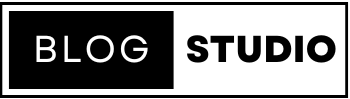In our increasingly connected world, a smartphone with connectivity issues can feel like a major setback. Whether it’s Wi-Fi, Bluetooth, or mobile data, these problems can disrupt daily activities and leave us feeling frustrated. Fortunately, many connectivity issues can be resolved with some straightforward troubleshooting steps. Here’s a comprehensive guide to help you troubleshoot and resolve smartphone connectivity issues.

1. Check Your Settings
Wi-Fi
- Toggle Wi-Fi Off and On: Sometimes, simply turning your Wi-Fi off and then back on can resolve connectivity issues.
- Forget and Reconnect: Go to your Wi-Fi settings, forget the network you’re having trouble with, and then reconnect by entering the password again.
- Airplane Mode: Turn on Airplane Mode for a few seconds and then turn it off. This can reset all wireless connections on your device.
Mobile Data
- Check Data Settings: Ensure that mobile data is turned on in your settings. Go to Settings > Network & Internet > Mobile network.
- Data Limit: Make sure you haven’t exceeded your data limit. Check your carrier’s app or website for your data usage.
- SIM Card: Sometimes, reinserting the SIM card can fix connectivity problems. Turn off your phone, remove the SIM card, wait a few seconds, and then reinsert it.
Bluetooth
- Toggle Bluetooth: Turn Bluetooth off and then back on.
- Unpair and Re-pair Devices: Unpair the device you’re trying to connect to and then pair it again.
- Reset Network Settings: In some cases, resetting your network settings can resolve persistent Bluetooth issues. This will reset Wi-Fi, mobile data, and Bluetooth settings.

2. Restart Your Smartphone
A simple restart can often solve many problems, including connectivity issues. Restarting your phone clears its memory and can resolve temporary glitches that might be causing the issue.
3. Update Software
Ensure your smartphone’s operating system and apps are up to date. Developers frequently release updates to fix bugs and improve connectivity:
- Check for System Updates: Go to Settings > System > Advanced > System update.
- Update Apps: Open your app store and update any apps that have pending updates.
4. Router and Network Equipment
If you’re experiencing Wi-Fi issues, the problem might be with your router or modem:
- Restart Your Router/Modem: Unplug your router and modem, wait for about 30 seconds, and then plug them back in.
- Check Other Devices: See if other devices can connect to the same network. If not, the issue is likely with your network equipment.
- Router Settings: Ensure that your router’s firmware is up to date. Check the manufacturer’s website for instructions on updating firmware.
5. Interference and Range
Wi-Fi and Bluetooth signals can be affected by interference and range limitations:
- Move Closer: Ensure you are within range of your Wi-Fi router or the Bluetooth device you are trying to connect to.
- Reduce Interference: Other electronic devices, walls, and even large metal objects can interfere with wireless signals. Try to minimize such obstructions between your smartphone and the router or other device.

6. Reset Network Settings
As a last resort, you can reset your network settings. This will erase all saved Wi-Fi networks, Bluetooth connections, and other network settings:
- Android: Go to Settings > System > Advanced > Reset options > Reset Wi-Fi, mobile & Bluetooth.
- iPhone: Go to Settings > General > Reset > Reset Network Settings.
7. Contact Support
If you’ve tried all these steps and are still experiencing connectivity issues, it might be time to contact your carrier or the manufacturer’s support team. There could be a more serious hardware issue or a problem with your account that needs professional attention.
Conclusion

Smartphone connectivity issues can be a hassle, but with these troubleshooting steps, you can often resolve them quickly and get back to your normal routine. Remember to start with the basics, such as checking your settings and restarting your device, before moving on to more advanced solutions. If all else fails, professional support is always available to help you out. Stay connected!
Read more about HOW TO USE YOUR SMARTPHONE FOR FITNESS TRACKING